¶ RM MONITORING, Version 1.2
¶ What's New
- POWER ON/OFF & FLOW sensors in a dashboard display
- Power ON/OFF panel in the Controller Health Monitor section indicates if the device is running or not.
- Flow sensor shows the flow rate for the coolant. Check the panel interface and the thresholds for the sensor below.
- IMPORTANT: if your configuration is missing the flow sensor, then the tile turns into ‘not set’ grey tile.
- Updated view for Current and Total system uptime panels.

For the list of all sensors, please visit Sensors page.
2. LOGS – controller logs are gathered and stored on the hard drive. In case any alarms/errors occur, please fetch the logs and send them to the RMA support@comino.com
- Windows OS logs folder data/device-logs
- LInux OS logs folder /var/lib/rm-monitor/device-logs
Logs are also available through the terminal
rm-monitor-ctl get_log_num – returns the number of logs strings (max 300)
rm-monitor-ctl get_log 1 – returns the values in the 1st string
rm-monitor-ctl get_log_h – returns the header for get_log
¶ Technical Requirements
- OS: Windows 10 / Ubuntu 20.04
Dependency for Ubuntu: the target system must have nvidia-smi and sensors utilities installed
- Hard disk drive: 292MB
- Controller firmware version 1.0.6 or newer
¶ Downloads
RHEL (Red Hat Enterprise Linux)
¶ Installation Package
- SQLite (database engine)
- Grafana (monitoring & analytics application)
¶ Installation Steps for Windows OS
- Double click on the executable to start installation.
- Check the checkbox if you want to use local database
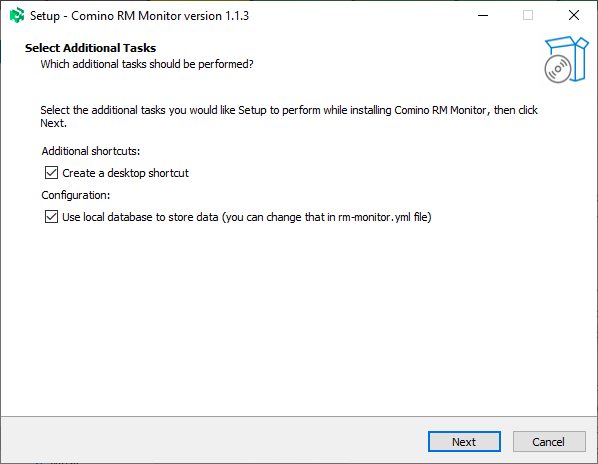
¶ Using Configuration File
Shortcut to Configuration file is available from Start Menu -> Comino -> rm-monitor.yml. Open the file in the notepad application.
SerialPort:
Name: auto (Do not edit, this is controller virtual port)
RequestPeriodSecs: 5 (Controller polling time in seconds)
InternalDB:
Enabled: true (change to FALSE if you do not need local data base)
RetentionPeriodDays: 120 (how long the local data base stores data)
HttpServer:
Address: localhost (Address at which the api will be available)
Port: 20000 (Port at which the api will be available)
InfluxDB:
Enabled: true
BucketName: rm-monitor-bucket
ServerURL: http://localhost:8086
AuthToken: <paste here token you've copied from InfluxDB>
OrganizationName: default-org <paste here organization name from InfluxDB>
¶ Using Internal Data Base and Grafana Interface
To use local Grafana interface, click on RM Monitor shortcut in Start Menu -> Comino -> Open RM Monitor or proceed to http://localhost:3000/d/-GhXmAY7k/rm
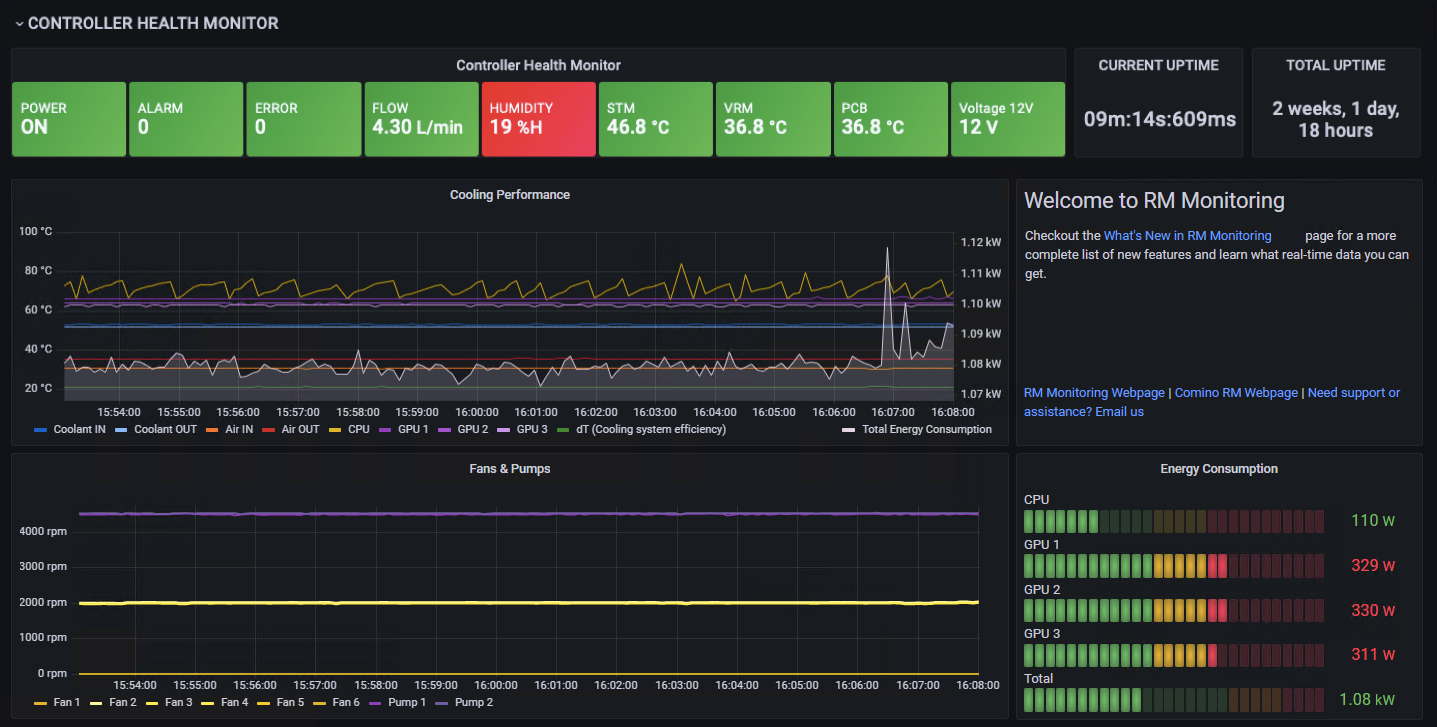
¶ Controller Health Monitor
Panel consists of a number of "health" sensors and indicates with a color if anything happens or requires attention.
- POWER ON/OFF – indicates the device status (turned on or turned off).
- ALARM, ERROR – indicates a number of issues during a liquid cooling system operation. ALARM is a warning, indicates approaching to the critical threshold and requires attention to the system until it becomes an ERROR.
- FLOW – shows the flow rate for the coolant. Flow sensor can be turned off, then it will show “0 l/m” value.
- CURRENT UPTIME – shows the duration of the controller current session.
- TOTAL UPTIME – shows total duration of the controller operation.
For the list of all sensors, please visit Sensors page.
¶ Cooling Performance Panel
CPU & GPUs Temperatures as well as Total Energy Consumptions (CPU and GPUs powers) have been added to Air and Coolant inlet & outlet temperatures and calculated coolant system efficiency.
¶ Energy Consumption
Shows the power consumption of the processor and video cards as a real-time data.
¶ Fans & Pumps
Shows number of rotation per minute for each fan & pump.
¶ Suggested Monitoring Alerts
Alerts allow you to learn about problems in your systems moments after they occur. Robust and actionable alerts help you identify and resolve issues quickly, minimizing disruption to your services.
To learn how to implement alert notifications in Grafana, please follow the link.
OK – everything is OK, no notifications or alarms
Warning – warning, approaching to the critical threshold
Critical –critical error, the controller turns everything off, the start is blocked until the temperature returns to the green zone
| Sensor Name | Critical | Warning | OK | Warning | Critical | |
|---|---|---|---|---|---|---|
| COOLANT IN | T1 | ..1 |
2..3 |
4..57 |
58..59 |
60.. |
| COOLANT OUT | T2 | ..1 |
2..3 |
4..57 |
58..59 |
60.. |
| AIR IN | T3 | ..1 |
2..3 |
4..34 |
35..37 |
38.. |
| AIR OUT | T4 | ..1 |
2..3 |
4..59 |
60..64 |
65.. |
|
VOLTAGE 12V |
V | ..10.7 |
10.8..11.3 |
11.4..12.6 |
12.7..13.2 |
13.3.. |
|
FLOW** |
FLOW |
0..5.0 |
5.1..6.0 |
6.1..15.0 |
||
| HUMIDITY | RH | 0..19 |
20..29 |
30..59 |
60..85 |
86..100 |
| STM | T0 | ..-20 |
-19..0 |
1..74 |
75..77 |
78.. |
| VRM | T5 | ..-20 |
-19..0 |
1..89 |
90..104 |
105.. |
| PCB | T6 | ..-20 |
-19..0 |
1..99 |
100..117 |
118.. |
* all temperature degrees in the table are in Celsius, flow rate is in litre/minute.
** flow sensor may be missing in some configurations.
¶ Using REST API
To get sensors data via URL through Rest API proceed to http://localhost:20000/sensors
Check the table with SENSORS for more details
¶ DNAT
Before connecting to the monitoring system make sure that both your RM machine and the monitoring system are in the same network, i.e. if you’re using the monitoring system in your local network, then you can start connecting. Otherwise, you need to translate the destination IP address of the internal server to public IP address (DNAT).
¶ Using Cloud InfluxDB
To connect to cloud InfluxDB paste server url, authentication token and organization name into the configuration file.
¶ Bug Report and Program Improvement
If you notice a bug in a sensor report, or an undefined value, please email to monitoring@comino.com. Your suggestions on monitoring improvements are also appreciated. Thanks!